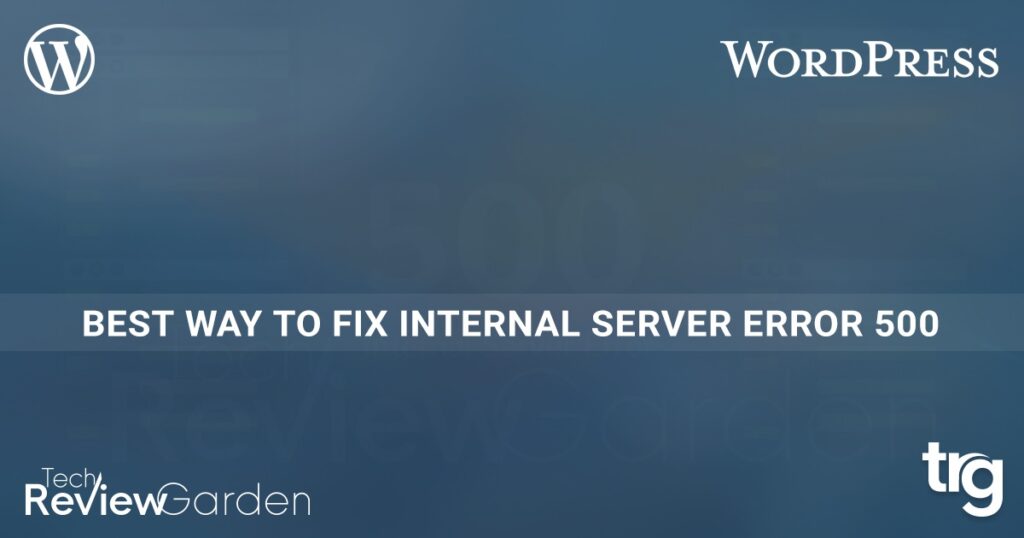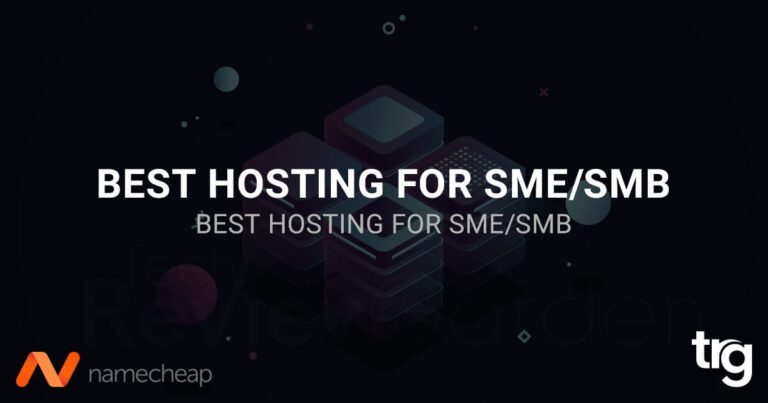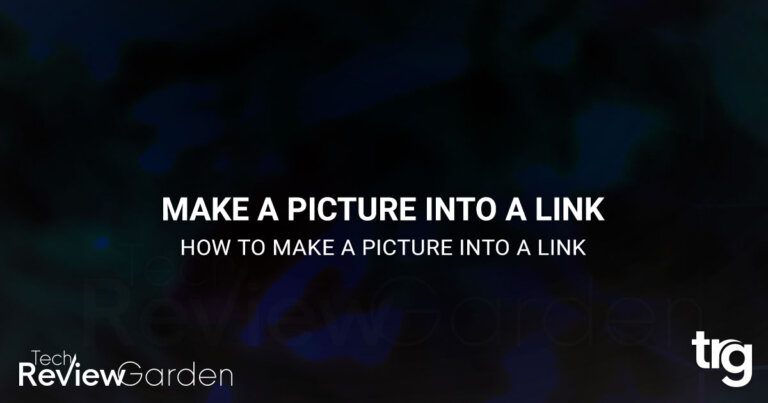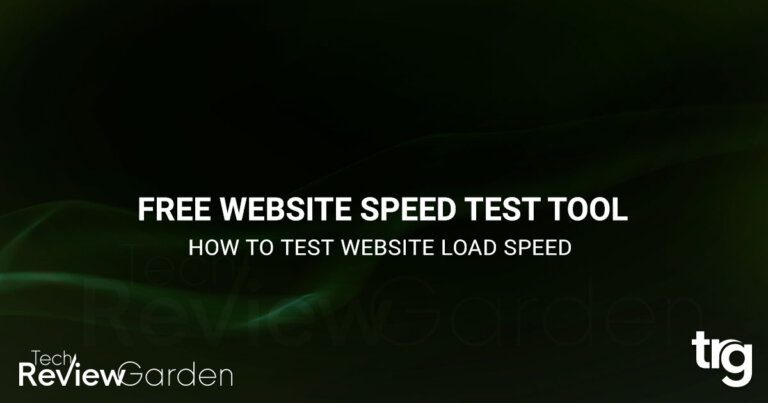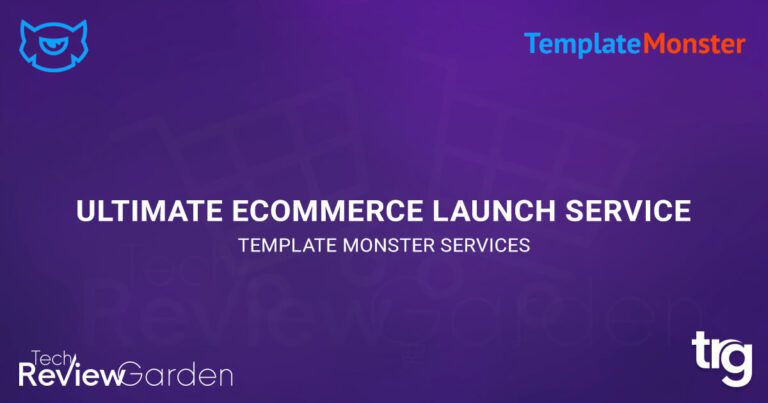When you get an HTTP 500 internal server error, you need to fix it right away. Troubleshooting an HTTP 500 can be a real mystery because you don’t know the exact cause. It means that your web server isn’t working the way it’s supposed to. To help you solve the problem, let’s review what an HTTP 500 internal server error means and its common causes.
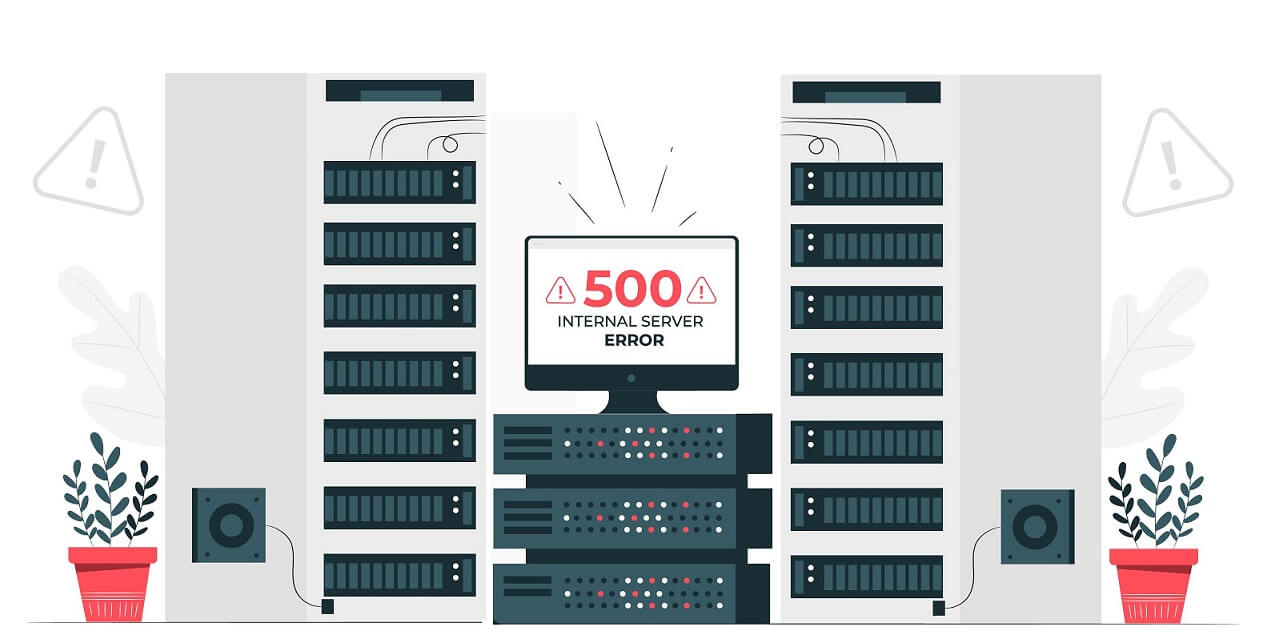
Table of Contents
List of Common Reasons
- 500 Error
- HTTP Error 500
- Internal Server Error
- 500 Internal Server Error
- Temporary Error (500)
- HTTP 500 – Internal Server Error
- HTTP 500 Internal Error
What Does Error Mean?
An HTTP 500 internal server error is usually the result of a problem on the web host’s end. In another way, a website is having technical difficulties. But it can’t tell you anything specific about the problem or where the error might be coming from. When this happens, your website will display a generic error message to your site’s visitors.
Fixing The 500 Internal Server Error
Other server-side errors such as a 502 code or a 503 code are immediately informative. But a 500 internal server error does not immediately tell the user what the trouble might be, nor does it suggest a solution to the problem. If the error persists for too long, it could even negatively impact your SEO rankings.
Let’s explore some Possible causes of the error. Then, we will present some solutions you can try.
500 Internal Server Error: Possible Causes
A 500 Internal Server Error means that a problem was communicating with the server—most likely an issue with the website’s programming. The following are some possible causes of a 500 internal server error:
- .htaccess file is corrupted or broken.
- An issue with permissions.
- Third-party plugins or themes with bugs.
- PHP’s memory limit has been reached.
For most of these problems, there are several effective solutions.
Get Internal Server Error When Trying to Load a Page
Reload The Page: If you are experiencing a temporary loading issue, try reloading or refreshing the page before attempting any other solutions. Try the other solutions if you continue to experience problems with page loading.
Return Later: The error is server-side, so I’m sure the site owners are working quickly to resolve the issue. Reload the URL in five to ten minutes or up to one hour. However, check the issue has been resolved.
Delete the Cookies in Your Browser: If clearing the browser history doesn’t fix the problem, you can delete your browser’s cookies. This may clear out any cookies that are associated with the error-prone website, so this action might help reload the page.
Check Website Status: Go to downforeveryoneorjustme.com and paste in the URL you’re having trouble accessing. If the site is only down for you, you’ll receive an error message saying so. Otherwise, the site will be down for everyone.

To troubleshoot issues with your server, it is a good idea to check to see if the problem is with your computer instead.
500 Internal Server Error is on Your Website
Deactivate a Plugin or Theme:
When you’re experiencing an internal server error, try to identify which software is causing the conflict by deactivating or uninstalling add-ons one at a time. This should help to identify what exactly is causing the problem. A third-party script that is incompatible with the server’s present setup could be the root of the issue.
If you run a WordPress website, it is possible to deactivate plugins from your dashboard. From the dashboard, choose Plugins > Installed Plugins, then deactivate the first plugin. If the issue resolves, the website is having problems due to the disabled plugin. Reactivate the plugin and repeat this process for all other plugins to determine which one is causing the problem.
Having fewer active plugins on your site can improve performance. It’s possible that some plugins or themes are incompatible with a recent upgrade if your program has been updated. The best way to identify which plugin or theme is causing an error is to deactivate them one at a time.
Use WP Debugging Plugin:
If your website uses WordPress and you are comfortable with troubleshooting WordPress-related issues, you might try installing a plugin to help you troubleshoot the server error.
For example, the WP Debugging plugin shows you exactly what has caused your site’s slowdown, which will result in a speedier fix.
PHP Configuration Correctly:
If your issue is related to a timeout, you may want to consider setting up timeout rules or error handling in your script. Here is a list of php.ini directives that can help you configure your PHP setup.
Additionally, wrong permissions on a file or folder that contains a script, like a PHP or CGI script, will prevent the script from running. Check your server’s permissions and make sure they are correct.
Check .htaccess File Code:
Improperly coded or structured directives in your .htaccess file may cause you to see a 500 internal server error. The .htaccess file determines how long resources are cached with the browser. Try editing the file if you experience the error.
New Software Installation Correctly:
Finally, check to see if the recently installed or upgraded version of the software did not install correctly. To refresh the software, check the vendor’s website for instructions.
Contact Your Server Administrator:
If you troubleshoot popular software problems or debug server-side scripts, and you still cannot fix your HTTP 500 internal server error, read about the most common causes for this type of issue in your server’s documentation. This can occur in different operating systems for a multitude of reasons.
Here Are Other Reasons You Might See an Internal Server Error
- 500.0 means Module or ISAPI error occurred.
- 500.11 means the application crashes down on the web server
- 500.12 means the application is under the restart process on the webserver.
- 500.13 means the web server is too busy with other requests.
- 500.14 means an Invalid application configuration on the server.
- 500.15 means direct request for GLOBAL.ASA is not allowed.
- 500.16 means UNC authorization credentials are incorrect.
- 500.17 means the URL authorization store cannot be found.
- 500.18 means the URL authorization store cannot be opened.
- 500.19 means Data for this file is configured improperly in the Metabase.
- 500.2 means the URL authorization scope cannot be found.
- 500.21 means a module not recognized.
- 500.100 means Internal ASP error.
- 500.5 means a rewrite error occurred during RQ_BEGIN_REQUEST notification handling.
Fix 6 Common WordPress Errors
If you’re looking for more tips on how to fix WordPress errors, we’ve got you covered. Check out our following post on common WordPress errors and how to fix them.
- How to Fix Syntax Errors in WordPress
- How to Fix the WordPress White Screen of Death
- How To Fix The Image Upload Issue In WordPress
- How to Fix The WordPress Memory Exhausted Error
- How to Fix the Error Establishing a Database Connection in WordPress
- How to Fix Briefly Unavailable for Scheduled Maintenance Errors in WordPress
Are You Looking For Best Hosting? Check This Out
- Hostinger – Affordable Hosting Plans
- A2 Hosting – Best for Shared Hosting
- InMotion – Best VPS Hosting
- Namecheap – Best Deal For Your Business
- Bluehost – Affordable Hosting for Beginners
- Dreamhost – Best Month-to-Month Plan
- Hostgator – Affordable for Minimal Needs
- GreenGeeks – Eco-Friendly Hosting
- SiteGround – Best for WordPress
- WPEngine – Best Managed WordPress Hosting
Final Thoughts
If you are still experiencing issues, ask your service provider to access your error logs to determine the source of the problem. Hopefully, one of the above steps has resolved the issue.
What are your thoughts about these issues? I’d love to hear about it in the comments section below! If you like this article share it on social media.