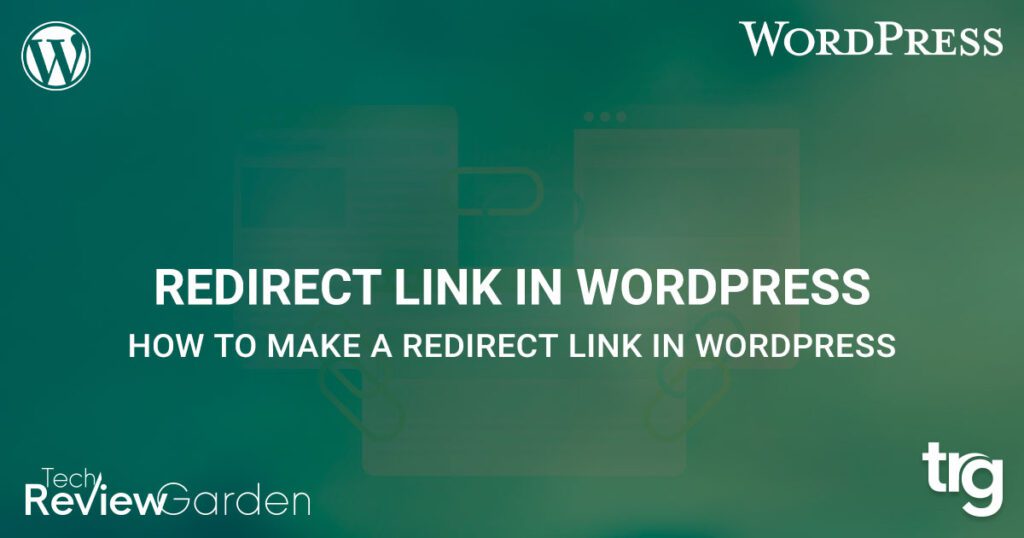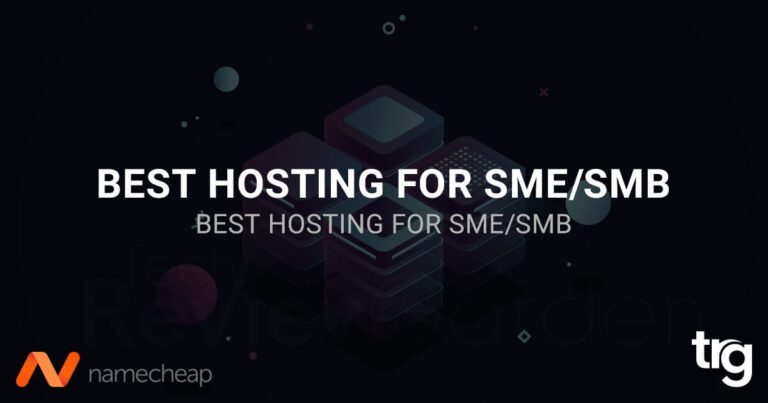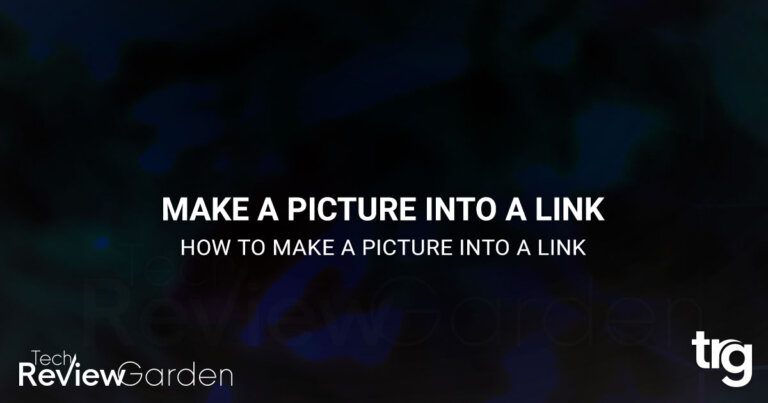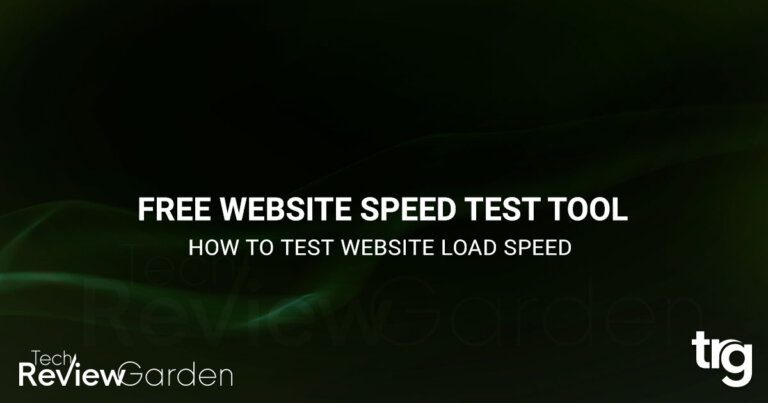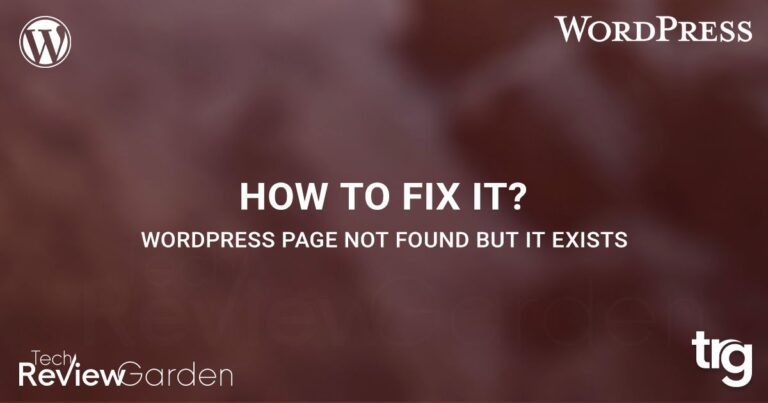Are you tired of broken links on your website? Do you want to redirect your visitors to a new page without losing traffic?
Creating a redirect link in WordPress can help you with that. Redirect links are essential for improving user experience and optimizing SEO.
In this article, learn how to make a redirect link in WordPress easily with our step-by-step guide.
Let’s get started.
Table of Contents
What is a Redirect Link? Why It is Important?
Before we dive into how to make a redirect link in WordPress, it is essential to understand what redirects are and why they are important.
A redirect link is a hyperlink that automatically sends the user to a new URL. It is used to redirect visitors from one page to another, without requiring them to click on a new link manually.
Redirect links can be created for various reasons, such as changing the URL structure of your website or moving a page to a new location.
There are different types of redirects, but the most common ones are 301 and 302 redirects. A 301 redirect is a permanent redirect, while a 302 redirect is a temporary redirect.
Reasons to Use Redirects
There are several reasons why you may need to use redirects on your WordPress site.
Redirect links are crucial for maintaining a website’s user experience and search engine optimization (SEO). Here are some reasons why you might need a redirect link:
URL Structure Changes
If you change the URL structure of your website, you will need to create a redirect link to ensure that visitors can still access your content.
Moving Pages
If you move a page to a new location, a redirect link can help you preserve traffic and backlinks to that page.
Redirecting Old URLs to New Ones
If you have changed the URL structure of your site, you may have some old URLs that are still indexed by search engines or bookmarked by visitors. Redirecting these old URLs to the new ones can help maintain the traffic and SEO value of your site.
Fixing Broken Links
Broken links can be frustrating for visitors and can hurt your site’s SEO. Redirecting broken links to the correct pages can help ensure that visitors find what they are looking for and improve your site’s user experience and SEO.
Directing Visitors to a Specific Page
You may want to create a redirect link to direct visitors to a specific page on your site, such as a landing page or a sales page.

Creating a Redirect Link in WordPress
Now that you understand what redirects are and why they are important, let’s dive into how to create a redirect link in WordPress. There are several ways to create a redirect link in WordPress, but we will cover the most common ones.
Method 1: Using a WordPress 301 Redirect Plugin
Now that you understand the importance of redirect links let’s take a look at how to create them with WordPress 301 redirect plugin. We will be using the Redirection plugin, which is a free and popular option for creating redirect links.
Install and Activate the Redirection Plugin
To install the Redirection plugin, follow these steps:
- Go to your WordPress dashboard and click on “Plugins”.
- Click on “Add New”.
- In the search bar, type “Redirection”.
- Click on “Install Now” next to the Redirection plugin.
- Click on “Activate”.
Set Up Redirection
Once you have activated the Redirection plugin, you will need to set it up. Follow these steps:
- Go to your WordPress dashboard and click on “Tools”.
- Click on “Redirection”.
- Click on “Options”.
- Configure your settings as desired.
Create a Redirect Link
Now that you have set up the Redirection plugin, you can create a redirect link. Follow these steps:
- Go to your WordPress dashboard and click on “Tools”.
- Click on “Redirection”.
- Click on “Add New”.
- In the “Source URL” field, enter the URL that you want to redirect from.
- In the “Target URL” field, enter the URL that you want to redirect to.
- Choose the type of redirect you want to use. You can choose between a 301 (permanent) or a 302 (temporary) redirect.
- Click on “Add Redirect”.
That’s it! Your redirect link is now set up and active.
Method 2: Using .htaccess File
If you are comfortable editing your site’s .htaccess file, you can also create a redirect link using this method. Here are the steps to create a redirect link using the .htaccess file:
- Access your site’s .htaccess file via FTP or the file manager in your hosting control panel.
- Add the following code to the file, replacing the old URL and new URL with your desired URLs:
Redirect 301 /old-url/ http://example.com/new-url/
- Save the changes to the .htaccess file.
Method 3: Using a Theme’s Functions.php File
If you are comfortable editing your site’s theme files, you can also create a redirect link using the functions.php file. Here are the steps to create a redirect link using this method:
- Access your site’s theme files via FTP or the file manager in your hosting control panel.
- Open the functions.php file.
- Add the following code to the file, replacing the old URL and new URL with your desired URLs:
function my_redirect_function() { wp_redirect( 'http://example.com/new-url/', 301 ); exit; } add_action( 'template_redirect', 'my_redirect_function' ); - Save the changes to the functions.php file.
Best Practices for Creating Redirect Links
Creating redirect links can be straightforward, but it is important to follow some best practices to ensure that your redirects work correctly and do not negatively impact your site’s SEO. Here are some best practices to keep in mind:
Use 301 Redirects for Permanent Redirects
If you are redirecting a URL permanently, such as when you have changed the URL structure of your site, use a 301 redirect.
This type of redirect tells search engines that the old URL has permanently moved to the new URL, and the SEO value of the old URL will be passed to the new URL.
Use 302 Redirects for Temporary Redirects
If you are redirecting a URL temporarily, such as when you have a seasonal promotion or a temporary page, use a 302 redirect.
This type of redirect tells search engines that the old URL has temporarily moved to the new URL, and the SEO value of the old URL will not be passed to the new URL.
Be Careful When Redirecting Entire Sites
Redirecting an entire site to a new domain or URL can be complex and risky. Make sure you understand the implications and use the proper redirect type to avoid losing traffic and SEO value.
Test Your Redirects
Before making redirects live, test them thoroughly to ensure they work as intended and do not cause any errors or unexpected behavior.
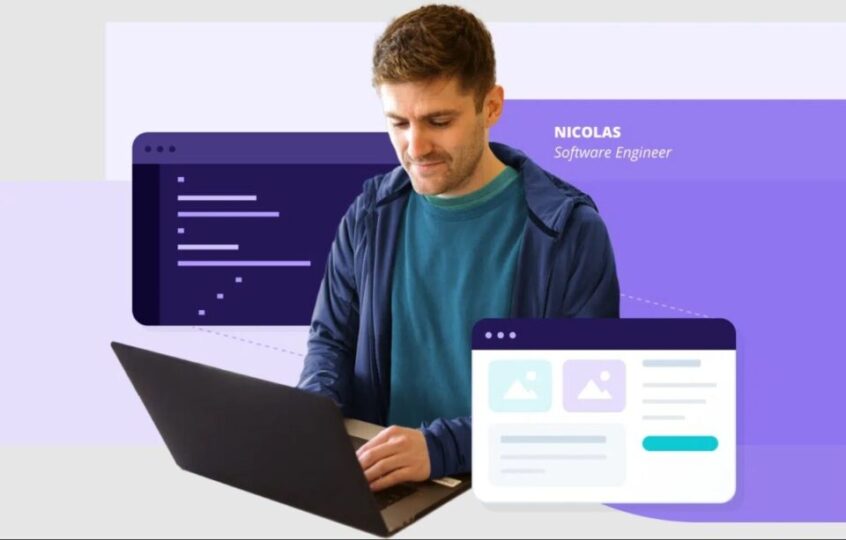
FAQs About Redirect Links in WordPress
Here are some frequently asked questions about redirect links in WordPress:
Why do I need to create redirect links on my WordPress site?
There are several reasons to use redirect links on your WordPress site, such as redirecting old URLs to new ones, fixing broken links, or directing visitors to a specific page.
What is the best method for creating redirect links in WordPress?
The easiest and most popular way to create redirect links in WordPress is by using a plugin, such as the Redirection plugin.
What are some best practices for creating redirect links?
Some best practices for creating redirect links include using the proper redirect type, testing your redirects, and being careful when redirecting entire sites.
How do I redirect a single page or post in WordPress?
To redirect a single page or post in WordPress, you can use the Redirection plugin or add custom code to the page or post’s template file.
How do I check if my redirect links are working correctly?
You can check if your redirect links are working correctly by using a redirect checker tool or by manually testing the links in your web browser.
How do I redirect a domain to another domain in WordPress?
To redirect a domain to another domain in WordPress, you can use a plugin such as the Redirection plugin or add custom code to your site’s functions.php file.
It is important to follow best practices and test your redirects thoroughly to avoid losing traffic and SEO value.
What is the difference between a 301 and 302 redirect?
A 301 redirect is a permanent redirect, which means that it tells search engines that the page has moved permanently to a new location.
A 302 redirect is a temporary redirect, which means that it tells search engines that the page has moved temporarily to a new location.
Can I create a redirect link without a plugin?
Yes, you can create a redirect link without a plugin by editing your .htaccess file. However, this method is more advanced and requires some technical knowledge. We recommend using a plugin like Redirection to create redirect links.
Will creating a redirect link affect my website’s SEO?
Creating a redirect link can actually improve your website’s SEO by preserving traffic and backlinks to a page that has moved or been removed. However, it’s important to use the correct type of redirect and to make sure that the redirect link is set up correctly.
Conclusion
Creating redirect links in WordPress is an essential part of maintaining a website’s user experience and SEO. With the Redirection plugin, creating redirect links is quick and easy. By following the steps outlined in this guide, you can improve your website’s user experience and preserve traffic and backlinks to your pages.
Don’t let broken links harm your website’s performance – start creating redirect links today.