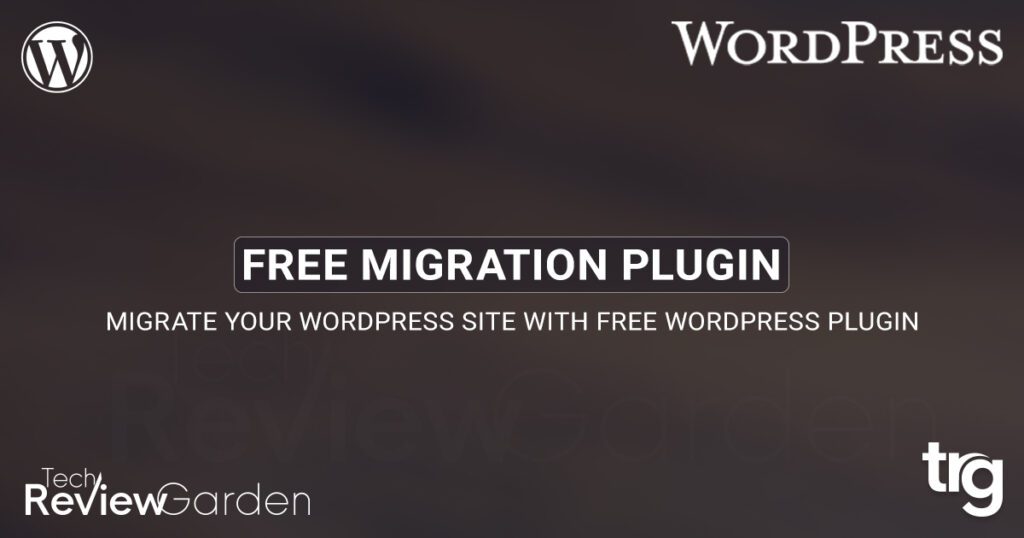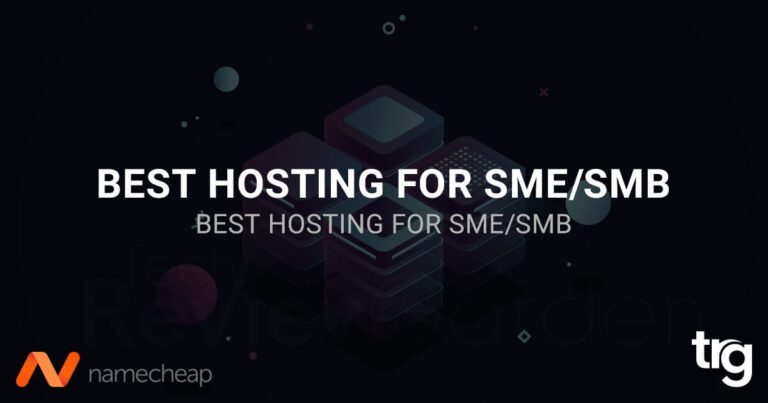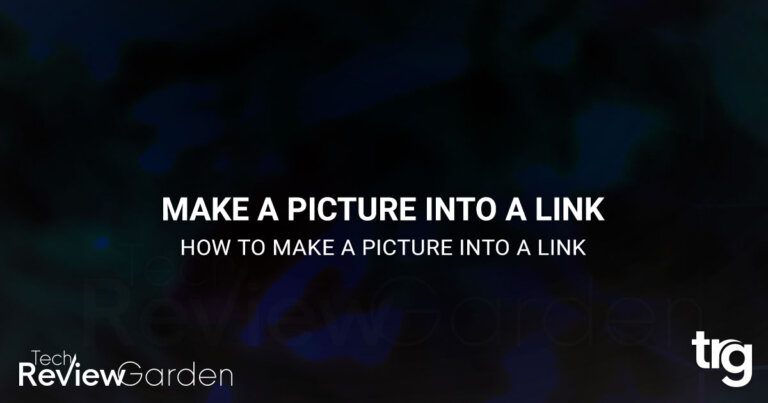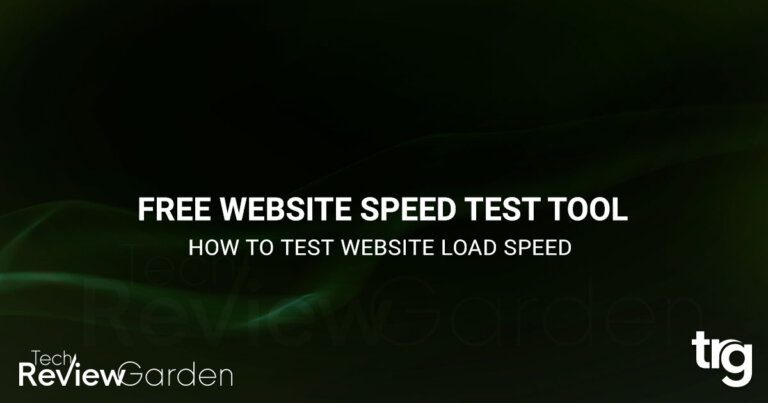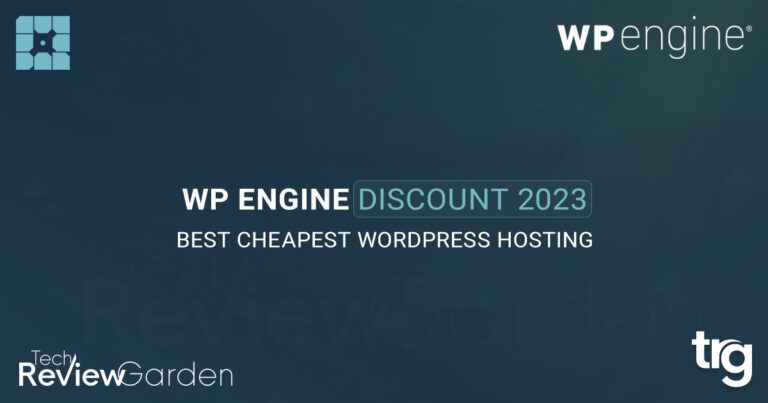Migrating a WordPress site can be a daunting task, especially if you have no experience in website development. However, there are ways to make the process easier, and one of them is by using a WordPress migration plugin.
These plugins can save you time, effort, and money, as they simplify the process of moving your website from one host to another or from one domain to another.
In this article, we will guide you through the steps to migrate your WordPress site with a free WordPress migration plugin. We will also recommend some popular plugins and provide tips on how to choose the right one for your website.
Table of Contents
Why Do You Need to Migrate Your WordPress Site?
There are several reasons why you might need to migrate your WordPress site, including:
- Changing your domain name
- Changing your web hosting provider
- Upgrading to a better hosting plan
- Creating a site for testing purposes
Whatever the reason, the process of migrating your site can be time-consuming and complicated. That’s why using a WordPress migration plugin is an ideal solution.
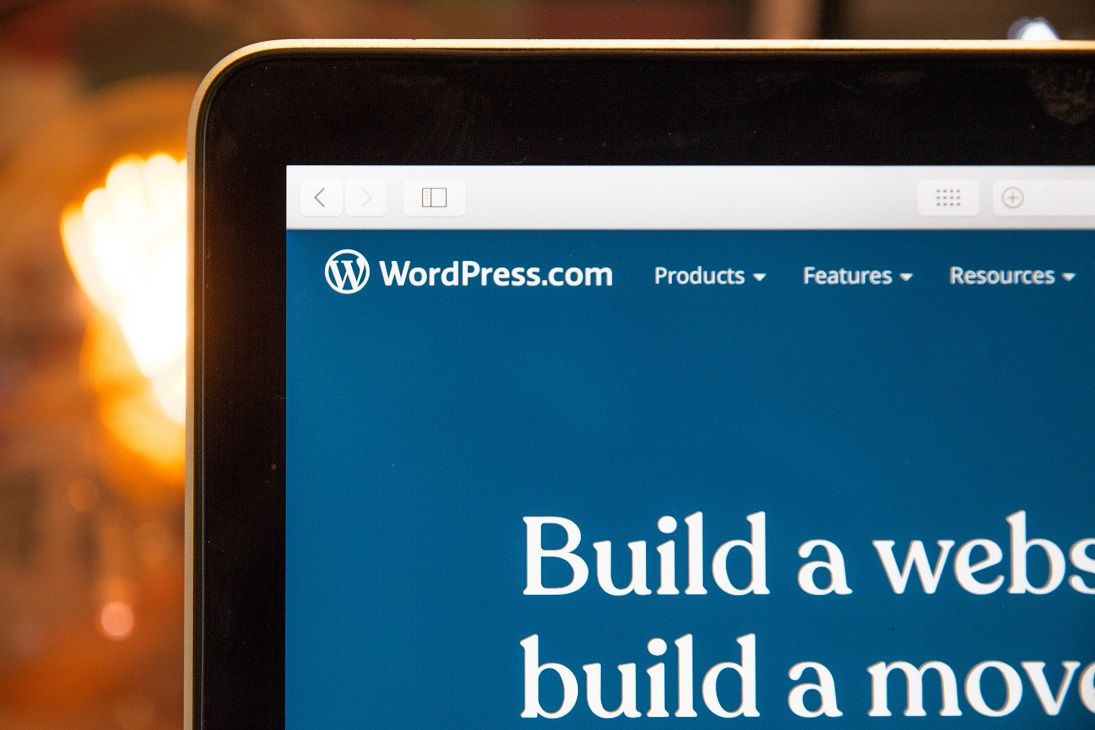
Benefits of Using a WordPress Migration Plugin
Migrating your website manually can be time-consuming and complicated, but using a WordPress migration plugin can simplify the process. Here are some benefits of using a migration plugin:
Saves Time and Effort
A migration plugin automates the process of migrating your website, saving you time and effort. With just a few clicks, you can migrate your entire website without having to worry about transferring files or setting up a new server.
Easy to Use
Most migration plugins have a user-friendly interface that makes it easy to migrate your website. You don’t need any technical skills or knowledge to use them.
Ensures Data Security
A good migration plugin ensures the security of your data during the migration process. It encrypts your data and transfers it securely to the new server.
Minimizes Downtime
Migrating your website can cause downtime, but using a migration plugin can minimize it. The plugin takes care of everything, including updating your DNS records, so your website is up and running as quickly as possible.
Pre-Migration Checklist
Before you migrate your WordPress site, you need to prepare it for the move. Here is a checklist of things you should do:
Backup Your Website
Create a backup of your website, including all files and databases, before you start the migration process.
Choose a New Hosting Provider
If you’re changing your hosting provider, make sure you select a new one that meets your website’s requirements. By the way, you can try WP Engine’s latest discount & coupon codes.
Update Your Domain Name
If you’re changing your domain name, update it with your new domain registrar.
Update Your DNS Settings
If you’re changing your web hosting provider, update your DNS settings to point to your new host.
Disable Caching Plugins
Disable any caching plugins you have installed on your WordPress site to avoid conflicts during the migration process.
Best Free WordPress Migration Plugins
Here are best five free WordPress migration plugins with their pros and cons:
Duplicator
Duplicator is a popular WordPress migration plugin that allows you to create a backup of your site and move it to a new location with ease.
With Duplicator, you can create a package of your entire site, including all files, plugins, themes, and databases, and then upload it to a new location with just a few clicks.
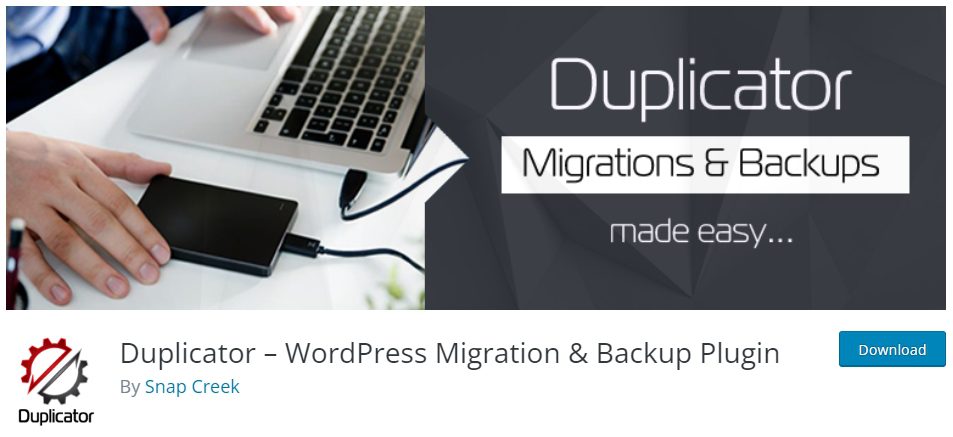
Pros:
- Simple to use
- Allows you to create backups and migrate your website with ease
- Works well with large websites
- Can migrate your website to a new domain or server
Cons:
- The free version is limited in features
- Some users have reported issues with the plugin’s user interface
All-in-One WP Migration
All-in-One WP Migration is another popular migration plugin that allows you to export your site’s files, database, and media files and import them to a new location.
The plugin offers a simple drag-and-drop interface, making it easy for even novice users to migrate their sites.
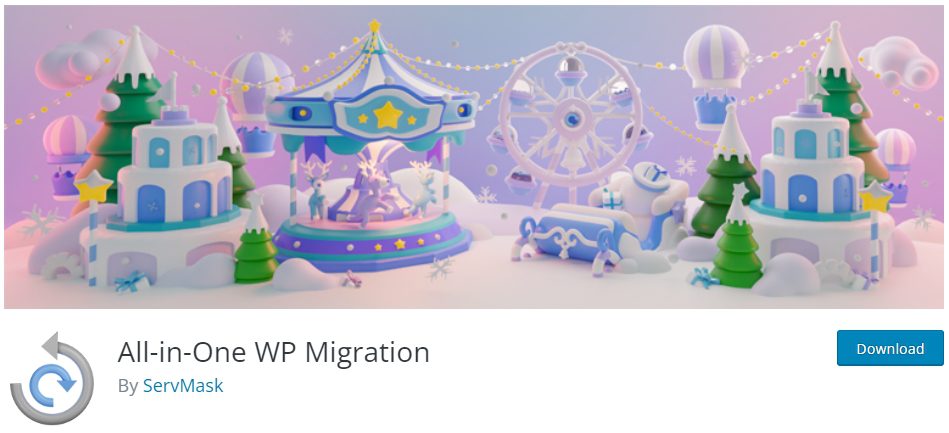
Pros:
- Easy to use
- Allows you to migrate your website with just one click
- Has a backup feature
- Works well with most hosting providers
Cons:
- The free version is limited in the size of the website that can be migrated
- Some users have reported issues with the plugin’s compatibility with certain hosting providers
UpdraftPlus
UpdraftPlus is a comprehensive backup and migration plugin that allows you to create a backup of your site and move it to a new location.
The plugin offers a range of features, including automatic backups, scheduled backups, and the ability to migrate your site to a new location with just a few clicks.
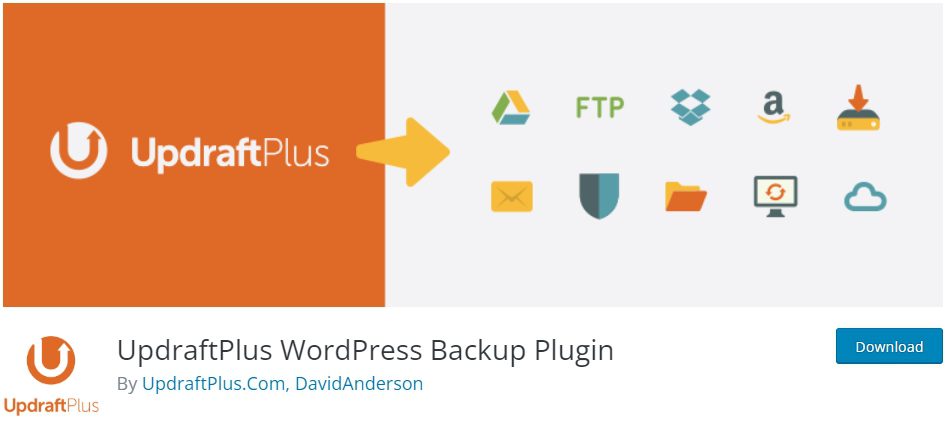
Pros:
- Can create backups of your website and migrate it to a new server or domain
- Offers incremental backups, which can save time and resources
- Has a user-friendly interface
- Works well with most hosting providers
Cons:
- The free version is limited in features
- Some users have reported issues with the plugin’s reliability
Migrate Guru
Migrate Guru is another popular migration plugin that allows you to export your site’s files, database, and media files and import them to a new location. The plugin offers a range of features, including automatic backups, scheduled backups, and the ability to migrate your site to a new location with just a few clicks.
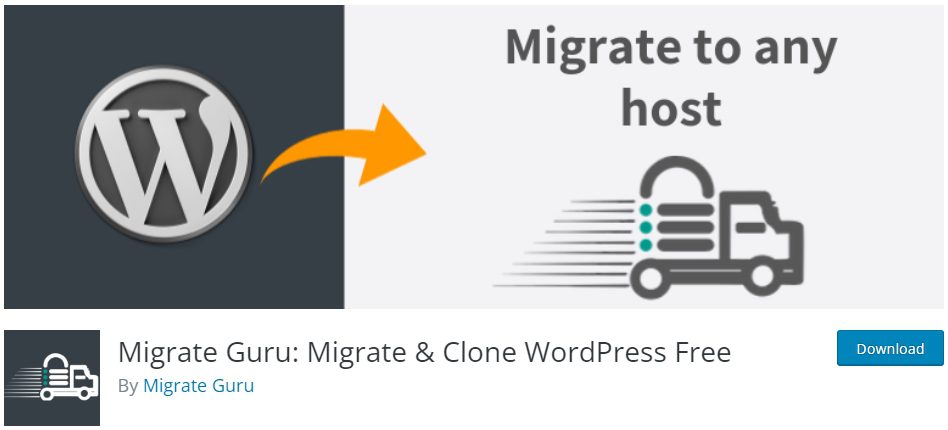
Pros:
- Can migrate your website quickly, regardless of its size
- Offers a staging site feature, which allows you to test your website before migrating it
- Doesn’t require any technical knowledge
- Offers a backup feature
Cons:
- Doesn’t work well with certain hosting providers
- The staging site feature is only available in the paid version.
WP Migrate DB
WP Migrate DB is a powerful migration plugin that allows you to export your site’s database and import it to a new location.
The plugin offers a range of features, including the ability to replace URLs and file paths, making it ideal for those looking to migrate their site to a new domain or server.
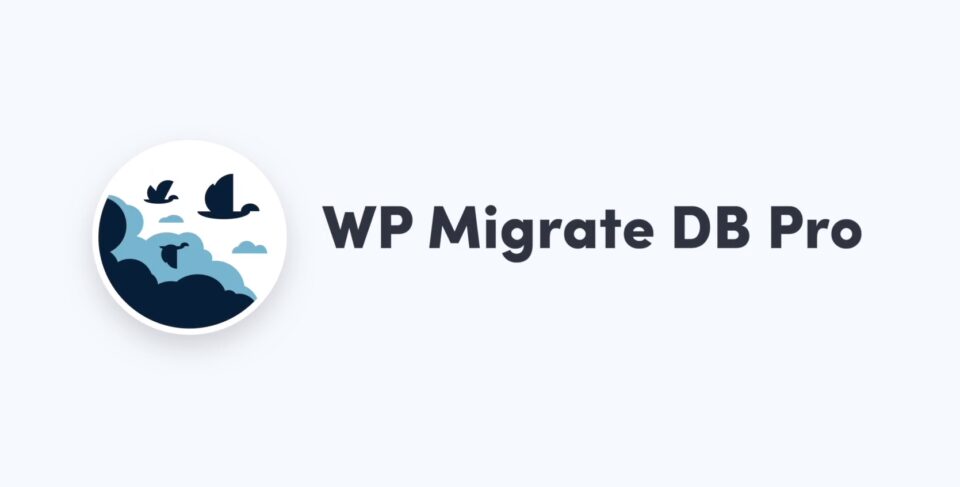
Pros:
- Allows you to migrate your website’s database only
- Simple to use
- Can handle large databases
- Has a backup feature
Cons:
- Doesn’t migrate your website’s files
- Requires some technical knowledge to use
How to Choose the Right WordPress Migration Plugin
With so many WordPress migration plugins available, choosing the right one for your website can be challenging. Here are some factors to consider when choosing a migration plugin:
Compatibility
Make sure the migration plugin is compatible with your WordPress version and the destination server’s requirements.
User Interface
Choose a migration plugin with a user-friendly interface that makes the migration process easy.
Security
Choose a migration plugin that encrypts your data during the migration process and transfers it securely to the new server.
Support
Choose a migration plugin that offers reliable customer support in case you run into any issues during the migration process.

How to Migrate Your WordPress Site with a Free WordPress Migration Plugin
Now that you know the benefits of using a migration plugin and how to choose the right one, Here are the steps to migrate your WordPress site using a free WordPress migration plugin:
Install and Activate the Migration Plugin
The first step is to install and activate the migration plugin on your WordPress site. You can find many free migration plugins on the WordPress plugin repository.
Choose Your Destination Server
Next, you need to choose your destination server. This is where you want to migrate your website. You can choose a new hosting provider or migrate to an existing server.
Export Your Website’s Data
The migration plugin will help you export your website’s data, including your posts, pages, comments, and media files.
Import Your Website’s Data
Once you’ve exported your website’s data, you can import it into your destination server using the migration plugin.
Update Your DNS Records
After you’ve imported your website’s data into the destination server, you need to update your DNS records. This ensures that visitors to your website are directed to the new server. Your WordPress hosting provider or domain registrar can help you update your DNS records.
Test Your Website
Before making the switch, it’s important to test your website on the new server to ensure everything is working correctly. You can use the migration plugin’s staging feature to test your website without affecting your live website.
Switch to the New Server
Once you’ve tested your website and made any necessary changes, you can switch to the new server. This will make your website live on the new server.
Set up Redirects
To ensure that visitors to your old website are directed to the new server, you need to set up redirects. You can use the migration plugin’s redirect feature to redirect old URLs to new ones.
Monitor Your Website
After migrating your website, it’s important to monitor it to ensure everything is working correctly. You should monitor your website’s performance, uptime, and security to ensure it’s running smoothly.
Common Migration Issues and How to Fix Them
Here are some common issues you might encounter during the migration process and how to fix them:
Broken Links
If you find broken links after migrating your site, use a plugin like Broken Link Checker to fix them.
Plugin Conflicts
Disable any plugins that are causing conflicts during the migration process.
DNS Propagation
If you’re changing your domain name, it may take up to 48 hours for your DNS settings to propagate.
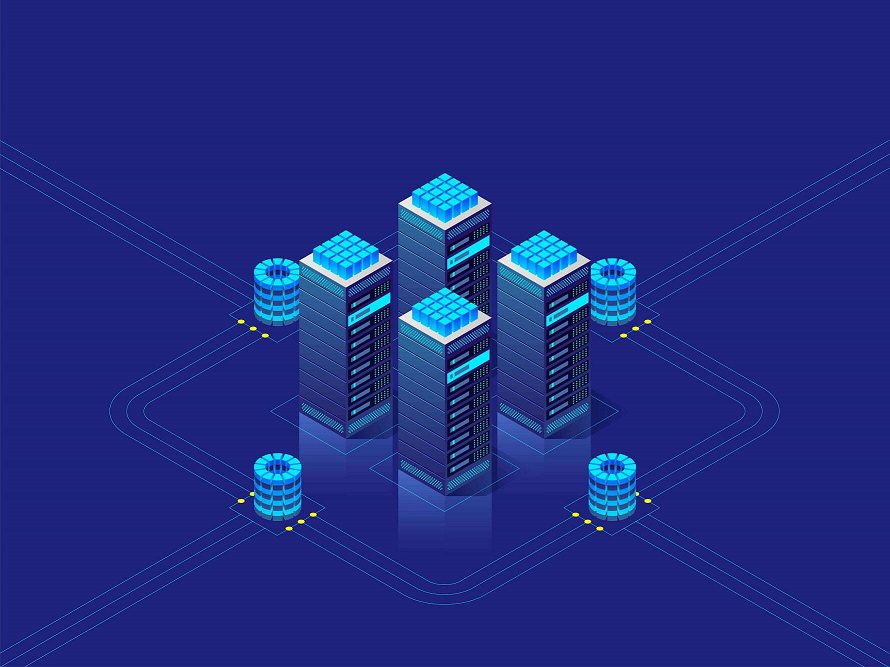
FAQs of Migrate Site With Free WordPress Migration Plugin
Here are some frequently asked questions about migrating WordPress sites with free WordPress migration plugins:
What is a WordPress Migration Plugin?
A WordPress migration plugin is a tool that automates the process of migrating a WordPress website from one server to another.
Do I Need Technical Skills to Use a WordPress Migration Plugin?
No, most migration plugins have a user-friendly interface that makes it easy to migrate your website without any technical skills.
Can I Migrate My Website to a New Hosting Provider Using a Migration Plugin?
Yes, you can migrate your website to a new hosting provider using a migration plugin.
Can I Migrate My Site Without a WordPress Migration Plugin?
Yes, you can manually migrate your site by transferring files and databases, but this can be time-consuming and prone to errors.
Are There Any Risks Involved in Using a Migration Plugin?
While migration plugins are generally safe, there is always a risk of data loss or corruption. That’s why it’s essential to back up your website before you start the migration process.
Will My Website Be Offline During the Migration Process?
It depends on the migration plugin you’re using. Some plugins allow you to keep your website online while you migrate, while others require your site to be offline during the migration process.
How Long Does It Take to Migrate a WordPress Site?
The time it takes to migrate a WordPress site depends on the size of your website and the speed of your internet connection. Generally, it can take anywhere from a few minutes to a few hours.
Can I Use a Migration Plugin to Migrate My Site to a Different Platform?
No, migration plugins are specifically designed for WordPress sites. If you’re migrating to a different platform, you will need to use a different migration tool.
What Should I Consider When Choosing a Migration Plugin?
You should consider compatibility, user interface, security, and support when choosing a migration plugin.
How Do I Test My Website After Migrating It to a New Server?
You can use the migration plugin’s staging feature to test your website without affecting your live website.
Is It Possible to Migrate My Website Manually Without Using a Migration Plugin?
Yes, it’s possible to migrate your website manually by exporting your website’s data and importing it into the new server. However, this process can be complex and time-consuming, especially for beginners.
What Should I Do if I Encounter Errors During the Migration Process?
If you encounter errors during the migration process, you should contact the migration plugin’s support team for assistance. They can help you resolve any issues and ensure a successful migration.
Do I Need to Backup My Website Before Migrating It?
Yes, it’s essential to backup your website before migrating it to ensure that you don’t lose any data in the process. Most migration plugins have a backup feature that makes it easy to backup your website before migrating it.
Conclusion: Free WordPress Migration Plugin
Migrating your WordPress site can be a complex process, but using a free WordPress migration plugin can make the process much easier. With the right migration plugin, you can migrate your entire website with just a few clicks.
When choosing a migration plugin, make sure it’s compatible with your WordPress version, has a user-friendly interface, and offers reliable security and support.
Follow the steps outlined in this article to migrate your WordPress site with a migration plugin and ensure a smooth transition to your new server.
Fix 7 Common WordPress Errors
If you’re looking for more tips on how to fix WordPress errors, we’ve got you covered. Check out our following post on common WordPress errors and how to fix them.
-
- How to Fix Internal Server Error 500
- How to Fix Syntax Errors in WordPress
- How to Fix the WordPress White Screen of Death
- How To Fix The Image Upload Issue In WordPress
- How to Fix The WordPress Memory Exhausted Error
- How to Fix the Error Establishing a Database Connection in WordPress
- How to Fix Briefly Unavailable for Scheduled Maintenance Errors in WordPress